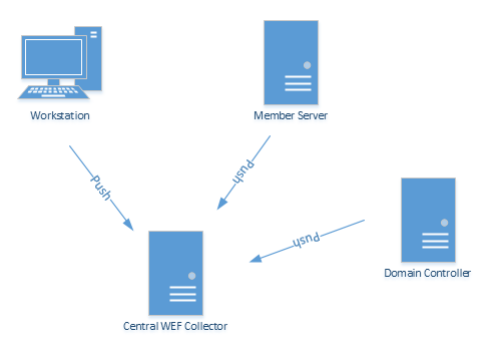JustAnotherAdmin
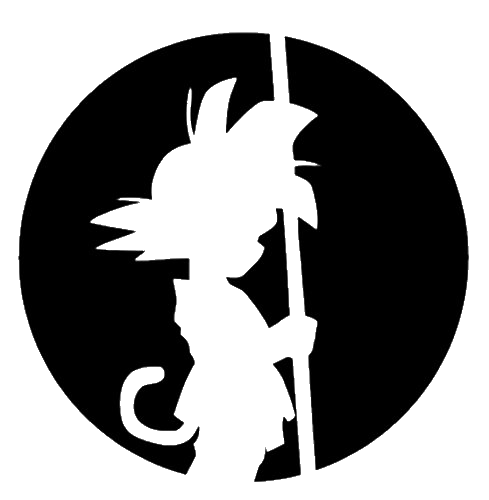
This is my site for sharing back with the IT world.
Windows Event Logging ...Part 1
by This Guy
Let’s start Logging All The Things! …Part 1
This is a long one. I’ll eventually break this article into several posts and better organize it.
Let’s set up a WEF environment!
What has a free log centralization platform built into it’s operating system? Windows. Using Windows Event Forwarding (WEF) and some Active Directory GPO’s, we can create a system where you can centralize all your logging to do what you like with. You can then send your logs on forward to Splunk or ELK or some other searching platform. Or just keep it on the centralized WEF server.
Let’s implement Windows Event Forwarding for the whole of your Windows environment.
Let’s start off with some Definitions:
- WEF – Windows Event Forwarding (WEF) is a powerful log forwarding solution integrated within modern versions of Microsoft Windows. WEF allows for event logs to be sent, either via a push or pull mechanism, to one or more centralized Windows Event Collector (WEC) servers. WEF is agent-free, and relies on native components integrated into the operating system.
- Windows Event Channels - Event Channels are queues that can be used for collecting and storing event log entries on a collector server.
- Windows Event Collector – Windows Event Collector (WEC) is the central server collecting all the event logs sent from the clients.
- Subscriptions – Eventlog Subscriptions are the configuration item polled by client machines to tells the client specific eventlog entries to send to the WEF server.
- Push/Pull – Subscriptions can be configured to push or pull the eventlog entries to/from the WEF server. In my example here I use push Subscriptions.
What are the Requirements
- Group Policy Objects (GPOs) to control security auditing and event logging.
- One or more servers with a configured Windows Event Log Collector service (often referred to as the “WEF Server” or “WEF Collector”).
- Functional Kerberos for all endpoints (domain) or a valid TLS certificate (non-domain) for the Event Log Collector servers. Note: My install doesn’t include directions for non-domain joined WEF servers or clients.
- Windows Remote Management (WinRM) enabled on all workstations and servers that will forward events.
- Firewall rules permitting WinRM connectivity (TCP 5985/5986) and WEF between the devices.
- GPOs to specify the URL of the WEF subscription manager(s) that the clients use.
- One or more event log subscriptions. A subscription is a collection of events based on Event IDs or other criteria to tell the endpoints which event logs to forward.
- A GPO that is linked at the root of the domain labeled with the relevant settings. The setting in the GPO directs each client machine in the domain which WEF server to talk to, every 15 minutes (configurable), to check if it has any Subscriptions specific to that computer and what events to send.
- The WEC server is then configured with the Eventlog MMC. The subscriptions are created with the relevant info for the client machines.
- Optional: From there, Splunk or ELK or Syslog, can be configured to pull the collected logs
How’s this work really? Don’t worry so much about details, just that this is kind of how it goes down on the client side.
The following actions occur upon first receiving appropriate GPOs on a workstation:
- The workstation configures security auditing GPO settings and starts writing to the local event log.
- As configured via GPO, the workstation connects to the subscription manager(s) using WinRM, authenticated either via Kerberos or TLS. In both cases, transport-layer encryption is applied.
- The workstation registers itself (writing an entry in the registry) with the Event Log Collector (WEC server), and downloads a list of all relevant WEF Subscriptions.
- The workstation periodically sends events to the Event Log Collector(s) as defined in the subscription files. Additionally, the workstation connects on a periodic heartbeat as scheduled via the GPO.
- As new devices are added to the domain and receive the appropriate security logging and WEF subscription GPOs. So they will automatically begin forwarding events, and we are now hands off and reducing the administration of making sure there is log coverage for everyone.
- In my environment we have lots of users in remote offices. A WEC server is deployed for an AD site, or group of AD sites (depending on load), as configured via Site-Linked GPO’s. A group policy object instructs all clients in the site to communicate with the WEF server, which provides a copy of the subscriptions that the workstation should use.
A few limits on things
While WEF provides immense value, it is not without limitations. These limitations should be considered when evaluating a WEF deployment for your organization.
- Load balancing is difficult. When using Kerberos, it is difficult —if not impossible— to effectively load balance the forwarded events between multiple nodes. While events can be forwarded to multiple WEF servers, traditional methods of load balancing the traffic do not work as the Service Principle Name (SPN) cannot be duplicated.
- Diagnosis and troubleshooting is limited. When WEF fails, it is often difficult to diagnose why. There are limited tools for troubleshooting client issues, or validating the health of a given node. We have dedicated a section to addressing these issues later in this article.
- WEF supports a subset of XPath 1.0. This limits Subscriptions in size and scope. This will create more log files for growth if needed.
- When you start getting up over 2000 clients on a WEF server, the eventvwr.msc GUI starts to loose it. I believe it’s because it takes so long to read all the client info from the registry. You can get around it using the wevutil command line, or limit the total number of client machines per server using your GPO’s.
Defining what’s in your WEF Subscriptions
The meat of a WEF subscription ruleset is defined by a collection of XML documents. The XML files can be imported and exported into the configuration of the WEF server Subscriptions using the command line tool, wecutil.exe. The XML schema is explained in the Microsoft MSDN documentation (links below). You can also use the GUI to define what events you are collecting. I’ve supplied some example .XML files if you prefer that route.
Custom Windows Event Channels
More details here that we don’t have to worry about quite yet. This can be a bit of a technical task and not quite a requirement for this to be successful. This is great for organizing your collected events. My example here is set up with multiple channels. Maybe I’ll provide a post or section to making this work. There are some separate requirements if you want to create your own or go beyond the example provided here.
WEF can be extended with additional custom event channels. Extending the number of event channels available provides a few primary benefits:
- Each event channel can have an independent maximum size and rotation strategy.
- Each event channel can be used as a unique identifier for tagging data for ingestion into a SIEM (splunk or whatever else).
- Event channels may be placed on different disks or storage devices for improving disk I/O.
- Creating new event logs can be completed with the directions here: https://blogs.technet.microsoft.com/russellt/2016/05/18/creatingcustom-windows-event-forwarding-logs/
- NOTE: The WEF configuration can only have one .DLL deployed. Use the existing .MAN file to build the new .DLL to maintain the current event logs while adding new ones.
- The Windows SDK is required to build the DLL. From Microsoft: “Developers who rely on
ecmangenfor event manifest creation are advised to install the Windows Creators Edition of the SDK to obtain the file”
Here’s a link to all the files used in my deployment:
Please see tomorrow’s post for the next steps.
-Laters
tags: