JustAnotherAdmin
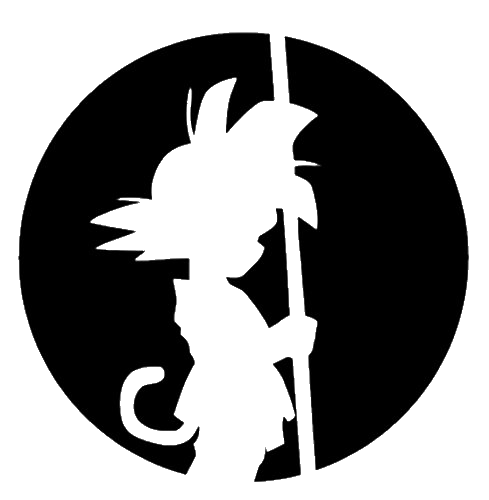
This is my site for sharing back with the IT world.
Windows Event Logging ...Part 2
by This Guy
Let’s start Configuring Logging All The Things! …Part 2
Please refer to Part 1 from my previous post for some intro into this topic.
Here’s where we start doing things.
Configuration File Locations
Here is where I have placed all my necessary files for building the WEC server. They may be referenced in the scripts or scheduled tasks, so update cautiously if you would like a different location. Go ahead and create these.
- C:\WEC-Build - Files and apps needed to build and maintain the .DLL and .MAN files
- C:\WEC-Scripts – Various scripts for WEF maintenance
- C:\WEC-Subscriptions – Location for Scheduled Task XML backups and Powershell
- D:\WEC-EventLogs - folder where the custom EventLogs will eventually reside
Configure your Auditing GPO
Client Auditing is configured via a GPO. I’ve created a GPO specific to Auditing for clients in my environment. Do what’s appropriate for yours. Update the GPO as necessary to increase what is being audited by default from Microsoft.
You can find examples in the links below for what to audit and how best to configure your settings. I’ve included in my files here a copy of my auditing settings. Clients pick which WEF server to grab their configuration from via settings defined in the GPO. GPO’s are pretty flexible if you use Group Policy Preferences (GPP) and use things like AD Site or IP address range if you suspect your environment is larger than what one WEF server could handle.
For redundancy, I’ve created the GPO such that clients will send their events to two different WEC servers at the same time.
- Clients Audit GPO – GPO defining auditable events and event log size (example includes GPO GPP setting for applying to a client site).
- WEC Server GPO – GPO defining settings required by the WEF servers (example includes GPP setting to make sure the Wecsvc service starts as well as configuration for WinRM).
Deploying the actual WEC Server (assuming GPO’s already deployed)
This is a quick overview/abbreviated version if you are already familiar with how to build your WEF Server. I’ve included this to provide a logical overview for those who prefer.
- Copy WEC-Build, WEC-Scripts, WEC-Subscriptions to C:\ from zip download or existing WEF server.
- Import all Scheduled Tasks located in WEC-Scripts.
xcopy C:\WEC-Scripts\WUInstallation\*.* C:\Windows\System32\WindowsPowerShell\v1.0\Modules /E- Create D:\WEC-EventLogs.
- Deploy Subscriptions using
.\WEC-Deploy-Subscriptions.ps1. - Deploy the Channels.
wevtutil um C:\windows\system32\CustomEventChannels.man(only needed if CustomEventChannels.man has been previously loaded)xcopy C:\WEC-Build\CustomEventChannels.* C:\windows\system32wevtutil im C:\windows\system32\CustomEventChannels.man
- Restart Server
- Set EventLog size using
.\WEC-Set-EventlogSize.ps1. - Move EventLogs using
.\WEC-Move-Eventlogs.ps1.
the end
Configure the WEC Collectors
This is the actual deployment steps here, unlike the previous section. Most of the work is done via GPO. The Site-Linked GPO’s will be linked to client sites that will define which WEC server they connect to to get their subscriptions. Don’t use Site-Linked GPO’s if you don’t need too. The rest of the configuration is completed in the following sections.
- Create the folder C:\WEC-Scripts, C:\WEC-Build, C:\WEC-Subscriptions. We’ll store our scripts and configuration files here
- Create the folder D:\WEC-EventLogs. We’ll eventually store the actual custom event log files here. The regular System, Application, and Security event logs will remain in their default place. Putting them on a separate disk can help with disk performance if you are worried about that.
Let’s Deploy some Scheduled Maintenance tasks.
- Add each of these Scheduled tasks in Task Scheduler by importing the .xml located in C:\WEC-Scripts. Open Task Scheduler and select Task Scheduler Library, then click on Import Task on the right bar.
Definitions of the files we are using
- WEC-HTTPErr-Grooming.xml - clears the logs in the httperr folder as they fill up the C: drive
- WEC-Registry-Grooming.xml - clears client subscriptions in the registry to prevent registry bloat and bad performance
- Weekly Reboot.xml - clear any memory leaks
- Daily Windows Update - optional: automatically apply windows updates to get ahead of security or other Windows issues. Module, Script and Scheduled task are located in my example files. I wouldn’t call these servers needing any sort of 99.999% uptime. So reboot them and update them often.
- System_Microsoft-Windows-Resource-Exhaustion-Detector_2004 - This task will restart the server if event id 2004 shows up in the System event log. 2004 warns of resource exhaustion. It’s happened to me, so I made this.
Deploy the Channels and Move the Eventlogs
Once the DLL has been created using the directions previous (I have some basic directions below, but the link previously provided can help if you want to make some customizations not included here), or using the one I provided, use the following steps to deploy the DLL. This must be executed on each Subscription Manager (WEC server):
- Stop the Windows Event Collector Service:
net stop Wecsvc - Disable all current WEF subscriptions (if there are any yet). Right-click them in the EventViewer GUI to disable.
- Unload the existing manifest via command line:
wevtutil um C:\windows\system32\CustomEventChannels.man(it may not exist if you haven’t yet built the server). - Copy your newly created CustomEventChannels.man and CustomEventChannels.dll files into c:\windows\system32. These files are preconfigured using the existing documented paths and located in C:\WEC-Build.
- Import the new manifest via command line:
wevtutil im C:\windows\system32\CustomEventChannels.man. This creates the defined channels and log files on the WEC servers. - Restart the server.
- I also recommend increasing the size of each channel to 2GB. Run the example Powershell below or
WEC-Set-EventlogSize.ps1located in C:\WEC-Scripts.
$xml = wevtutil el | select-string -pattern "WEC"
foreach ($subscription in $xml) {
wevtutil sl $subscription /ms:2194304000
}
Move the event logs to the D: drive to be more flexible with disk size and performance. Disk performance could be a bottleneck (probably not these days but at the least it keeps things straight in my head having the custom logs on another separate disk).
Run the below in Powershell or use the WEC-Move-Eventlogs.ps1 located in C:\WEC-Scripts.
Stop-Service wecsvc
$xml = wevtutil el | select-string -pattern "WEC"
foreach ($subscription in $xml) {
wevtutil sl $subscription /lfn:D:\WEC-EventLogs\$subscription.evtx
}
Start-Service wecsvc
Troubleshooting
Ok. This section needs a bit more info. But here’s what I have for now.
- WinRM connection issues get logged here on the server side:
C:\Windows\System32\LogFiles\HTTPERR. Might be able to find some crumbs to follow when clients are unable to connect. - Check your firewall logs that you are allowing for WinRM traffic, and that your GPO’s have WinRM configured as well.
Maintenance Notes
- Registry Pruning
- Delete keys under
HKEY_LOCAL_MACHINE\SOFTWARE\Microsoft\Windows\CurrentVersion\EventCollector\Subscriptions\SubscriptionNamefor PCs that are no longer active. A script with a scheduled task is deployed on each WEC server that just looks for the last heartbeat time and has intelligence to remove keys here that with HeartBeat times older than a specific threshold.
- Delete keys under
- HTTPErr log pruning
- Delete files under
C:\Windows\System32\Logfiles\HTTPErrThe files record errors for the WinRM connections. WinRM uses HTTP.SYS, the same driver as IIS, which means it logs certain things by default.
- Delete files under
- Keep each WEF server under 2000 subscriptions if you prefer to keep the GUI handy. This should be a manageable size while still being able to use the MMC.exe GUI usable.
- A weekly scheduled reboot task is created to keep the server healthy from memory leaks. Windows may be a little leaky.
Appendix
Here’s the link to all the files I’m using for my deployment.
- List of WEF channels as I have configured:
- WEC-Powershell: Event channel for collecting PowerShell events.
- WEC-WMI: Event channel for collecting WMI events.
- WEC-EMET: Event channel for collecting EMET events.
- WEC-Authentication: Event channel for collecting authentication events.
- WEC-Services: Event channel for collecting services events.
- WEC-Process-Execution: Event channel for collecting process creation/termination events.
- WEC-Code-Integrity: Event channel for collecting device guard and code integrity events.
- WEC2-Registry: Event channel for collecting registry audit events.
- WEC2-Object-Manipulation: Event channel for collecting object audit events.
- WEC2-Applocker: Event channel for collecting applocker events.
- WEC2-Task-Scheduler: Event channel for collecting scheduled task and at events.
- WEC2-Application-Crashes: Event channel for collecting application crash events.
- WEC2-Windows-Defender: Event channel for collecting windows defender events.
- WEC2-Group-Policy-Errors: Event channel for collecting group policy error events.
- WEC3-Drivers: Event channel for collecting driver events.
- WEC3-Account-Management: Event channel for collecting account management events.
- WEC3-Windows-Diagnostics: Event channel for collecting diagnostic events.
- WEC3-Smart-Card: Event channel for collecting smart card events.
- WEC3-External-Devices: Event channel for collecting USB and external device events.
- WEC3-Print: Event channel for collecting printer and print job events.
- WEC3-Firewall: Event channel for collecting firewall events.
- WEC4-Wireless: Event channel for collecting 802.1 wireless events.
- WEC4-Shares: Event channel for collecting SMB share events.
- WEC4-Bits-Client: Event channel for collecting BITS Client events.
- WEC4-Windows-Update: Event channel for collecting windows update events.
- WEC4-Hotpatching-Errors: Event channel for collecting hotpatching error events.
- WEC4-DNS: Event channel for collecting DNS query and DLL loading events.
- WEC4-System-Time-Change: Event channel for collecting time change events.
- EC5-Operating-System: Event channel for collecting operating system events.
- WEC5-Certificate-Authority: Event channel for collecting CA events.
- WEC5-Crypto-API: Event channel for collecting crypto API events.
- WEC5-MSI-Packages: Event channel for collecting package installation events.
- WEC5-Log-Deletion-Security: Event channel for collecting log deletion events.
- WEC5-Log-Deletion-System: Event channel for collecting log deletion events.
- WEC5-Autoruns: Event channel for collecting Autoruns-To-Wineventlog events.
- WEC6-Exploit-Guard: Event channel for collecting Exploit Guard events.
- WEC6-Duo-Security: Event channel for collecting Duo Security events.
- WEC6-Device-Guard: Event channel for collecting Device Guard events.
- WEC6-ADFS: Event channel for collecting Active Directory Federation Services events.
- WEC6-Sysmon: Event channel for collecting Sysinternals Sysmon events.
- WEC6-Software-Restriction-Policies: Event channel for collecting Software Restriction Policy events.
- WEC6-Microsoft-Office: Event channel for collecting Microsoft Office events.
- WEC7-Active-Directory: Event channel for collecting Active Directory change events.
- WEC7-Terminal-Services: Event channel for collecting Terminal Services and Terminal Services Gateway events.
- WEC7-Privilege-Use: Event channel for collecting privilege events.
Building DLL Overview Bonus Section
This only needs to be completed if the WEC Subscriptions need to be changed from the build already supplied from the .dll and .man. I’m not a developer and can hardly say I have a grasp on what I’m doing here.
Prereq: Windows 10 SDK from Creators Edition (I think you need this specific version because MS moved some stuff around and moved, or removed, the ecmangen.exe file from other versions)
Editing
Launch the Manifest Generator: “C:\Program Files (x86)\Windows Kits\10\bin\x64\ecmangen.exe” Load the CustomEventChannels.man file. Make any changes to the file. Ensure the following settings are observed:
- All channels are marked as Operational and Enabled.
- No more than 7 channels are added to each provider.
- Channels following the naming scheme (WEC#-Name)
- Symbols use underscores and not hyphens.
Compiling
To compile, perform the following from a cmd.exe shell:
- “C:\Program Files (x86)\Windows Kits\10\bin\x64\mc.exe” CustomEventChannels.man
- “C:\Program Files (x86)\Windows Kits\10\bin\x64\mc.exe” -css CustomEventChannels.DummyEvent CustomEventChannels.man
- “C:\Program Files (x86)\Windows Kits\10\bin\x64\rc.exe” CustomEventChannels.rc
- “C:\Windows\Microsoft.NET\Framework64\v4.x.x\csc.exe” /win32res:CustomEventChannels.res /unsafe /target:library /out: CustomEventChannels.dll C:CustomEventChannels.cs
Deployment
For each WEF server you need to deploy this to, perform the following:
- Disable the Windows Event Collector Service: net stop Wecsvc
- Disable all current WEF subscriptions.
Unload the current Event Channel file:
- wevtutil um C:\windows\system32\CustomEventChannels.man
- Copy (and replace) the following files to each WEF server under C:\Windows\system32:
- CustomEventChannels.dll
- CustomEventChannels.man
- Load the new Event Channel file:
wevtutil im C:\windows\system32\CustomEventChannels.man
- Resize the log files:
$xml = wevtutil el | select-string -pattern "WEC" foreach ($subscription in $xml) { wevtutil sl $subscription /ms:2194304000 } - Re-enable the WEF subscriptions.
- Re-enable the Windows Event Collector service
Sources
- https://medium.com/palantir/windows-event-forwarding-for-network-defense-cb208d5ff86f
- https://blogs.technet.microsoft.com/jepayne/2015/11/23/monitoring-what-matters-windows-event-forwarding-for-everyoneeven-if-you-already-have-a-siem/
- https://www.nsa.gov/ia/_files/app/Spotting_the_Adversary_with_Windows_Event_Log_Monitoring.pdf
- https://github.com/iadgov/Event-Forwarding-Guidance
- Microsoft Windows Event Forwarding to help with intrusion detection
- Monitoring What Matters
- Spotting the Adversary
- Creating Custom Windows Event Forwarding Logs
- Windows Logging Cheat Sheet
- Event Forwarding Guidance
- Windows Event Log Reference
- Windows Event Log Consuming Events
- Advanced XML Filtering
- XPath Documentation
- More Microsoft Reference